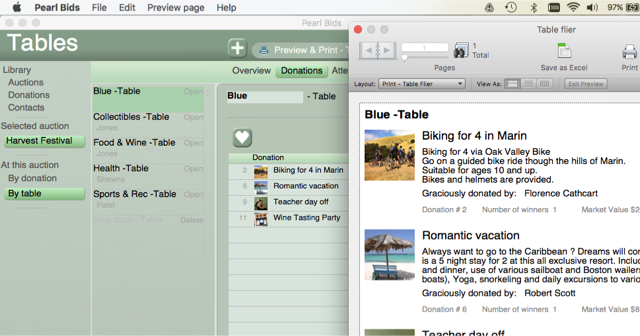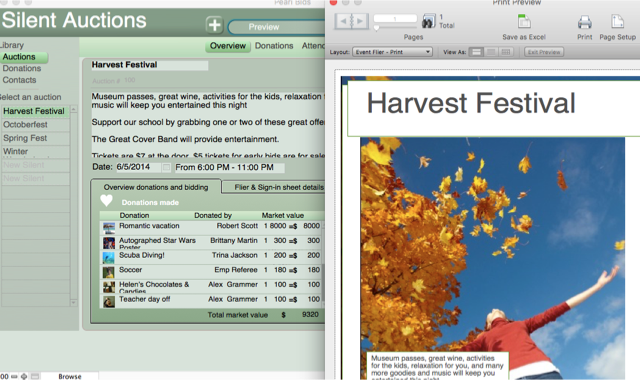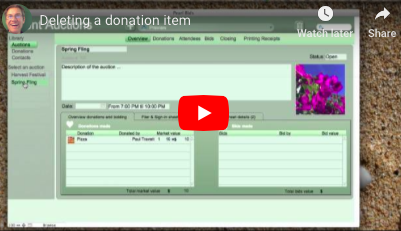To transfer your data to a new computer, simply copy the Backup and open it in the new location.
Create a backup of your current data through the File>Backup Now option on your menu bar. You can then copy this file to a new computer or location.
If Pearl Bids is installed at the new location, open the backup file. Pearl Bids will open and you will see a pop-up window asking if you wish to continue. If so, choose File>Save my Pearl Bids from the menu bar and proceed.
Alternatively, for a Mac:
To move your Pearl Bids from your old mac to your new mac manually is a two step process: 1) Move the application and then 2) move the data file.
1) To move the application.
Simply copy the Pearl Bids application to your new mac application folder. You can use a USB stick, airdrop, or any other means. Then run it one time. This should give you an empty database with only the example auction.
2) To move the data file.
- In Finder, while holding the option key down, select Go > Library. (Library will only display when the option key is pressed.)
- Then browse in the Library window to find Application Support > Pearl Bids
- Copy the .pbg file to the new mac using a USB stick or any other means. Don't change the name.
- On the new mac, replace the existing file at the same location. again: in Finder, while holding the option key down, select Go > Library. Then browse to Application Support > Pearl Bids Drag the existing file .pbg to the trash, and now replace it with the .pbg file of your old Mac.
When you start Pearl Bids you should have your old data on your new Mac.
Alternatively, you can transfer the Pearl Bids program (without any new data) to another computer. Go to ~/Library/Application Support/Pearl Bids and copy the file called Pearl Bids V7_2.pbg from the old computer to the new computer.